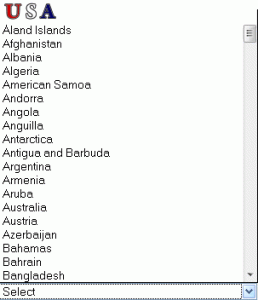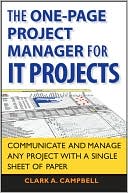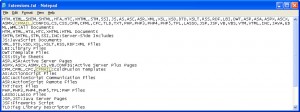So I took some database training with Global Knowledge last week.¬ My office paid for the training.¬ Apparently that “back end” training may be all for naught though since my front end programming language is on life support.
Today’s Global Knowledge newsletter letter informed me (in very cheeky fashion) that ColdFusion is # 5 on their “Dying Technology” list:
“If any of these skills are your main expertise, perhaps it’s time to retrain.”
Here’s the whole article: http://www.globalknowledge.com/training/generic.asp?pageid=2347&country=United+States
The notion of ColdFusion being dead has been debated into the ground so I’m not going to belabor it.
IMHO, ColdFusion is the best thing that ever happened to me from an IT standpoint.¬ If you want to get things done quickly, easily and reliably use it.¬ If you are thinking of ColdFusion along with COBOL, Netware, Flannel Shirts and “Grunge” Bands From Seattle, and¬ you might want step outside your house more.¬ It’s not the mid 90’s anymore.